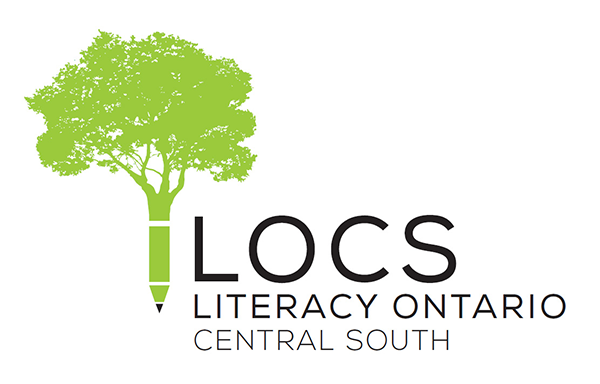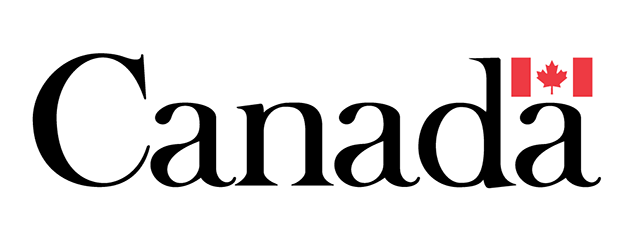Core Skills
For anyone entering a post-secondary program, including the skilled trades, it is important to have some core computer skills before starting.
Gaining computer skills before entering a diploma, certificate or apprenticeship program will mean all in-class time can be focused on learning the content of the program. Trying to learn computer skills at the same time as completing course work can be overwhelming. It can become a barrier to success. Adult training programs can help to remove this barrier.
The computer skills listed below can be used as a checklist. Depending on the program, it may not be necessary to have all of these skills, but these are the most common. Post-secondary programs often provide a list of the computer skills needed. Adult training programs will customize training based on the goals of each individual.
Contact one of the adult training programs to learn about eligibility and the options for gaining the computer skills needed for success in post-secondary programs.
Checklist Below:
Hardware
Hardware you will want to be familiar with:
- Computer (desktop or laptop)
- Keyboard and Mouse
- Printer
- Modem
- Smartphones
- Tablets
Operating Systems

This is the software that runs your computer – we will focus on the Windows operating system because it is the most common.
- Turn a computer on
- This may require you to log on with a password
- Move around Windows
- Use the start button to access settings and apps
- Use the taskbar
- Open the Recycle Bin
- Find programs
- Find and use desktop icons – including shortcuts to programs
- Run more than one program
- Close programs
- Log off
- Work Safely
- Download and use virus and malware programs
- Maintain privacy
- Understand risks online
File Management
- Create, move, rename and delete folders and files
- Understand file extensions, e.g., .pdf (Portable Document Format), .xls (Excel file) and .docx (Word File)
- Use USB flash drives
- Use cloud storage – understand the cloud
- Find documents on a computer
- Upload a document
- Scan a document
- Save a document as a PDF
Software/Apps
Word Processing
- Create and save documents using software such as Microsoft (MS) Word or Google Docs
- Name and file documents
- Enter content (typing)
- Use basic formatting, e.g., bold, underline, capitalization, changing font and font size, cut and paste content and adjusting spacing
- Use spell check
- Print files, including previewing and adjusting settings
- Save and close files
- Find and open files and make changes to the content and resave
Spreadsheets
- Create and save spreadsheets using software such as Microsoft (MS) Excel or Google Sheets
- Enter content into a worksheet
- Enter basic formulas
- Format cells
- Name worksheets
- Print worksheets, including previewing and adjusting settings
- Save and close files
- Find and open files and make changes to the content and resave
- Create an email account
- Use email software e.g., Gmail or Outlook to send and receive email
- Forward email, e.g., to your phone
- Type and send messages
- Manage your email, e.g., respond, forward, save, file and delete email
- Use calendars
- Manage safety, e.g., identify email scams
- Attach a document, file or picture
Internet
- Access the Internet using an Internet Browser such as Chrome, Firefox, Safari, Opera or Edge
- Search for a website using Google Search and/or Bing
- Bookmark a site
- Know how to assess content – is it Canadian?, is it legitimate?
- Open more than one tab
- Copy and paste content
- Understand URLs
- Refresh a page
- Manage safety and security
- Access social media, e.g., Facebook, Twitter, Instagram
PowerPoint
Note: you will only need these skills if you are required to make presentations.
- Create and edit slide presentations
- Select a theme (the look of the presentation)
- Add content and images
Online Learning

- Log into a Learning Management System such as D2L
- Find and download files
- Upload assignments
- Communicate with instructors and other students
- Participate in real time webinars and meetings using programs such as Zoom
- Complete online assignments
- Complete online quizzes
- Post comments
Phones and Tablets
- Send a text
- Download and install apps
- Access email
- Search the Internet
On the Job
To learn more about the computer skills needed for the trades, visit the post Computers and the Skilled Trades and Digital Skills in the Skilled Trades.
It is also important to note that in a 2022 survey of employers many said that employees and new hires require digital training. The skills employers are looking for include:
51% said Software/Apps (e.g., Word, Excel, Calendars, Accounting, GPS, Google Docs/Forms).
40% said File Management, Sharing and Collaborating (e.g., Folders, Files, Attachments, Permissions, Dropbox).
30% said Hardware (e.g., Computer/Keyboard, Phone, Scanners, Point-of-Sale).
For the full list of digital literacy needs identified by employers visit page 14 of the 2022 EmployerOne Survey.
To Learn More
For more information about how you can gain these skills for work or ongoing education or training, contact one of the adult training programs in your area or contact Carrie at LOCS – or 705 313-4385.